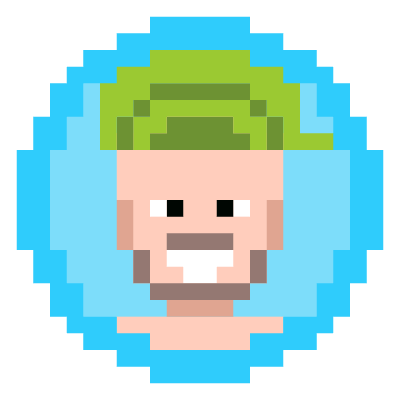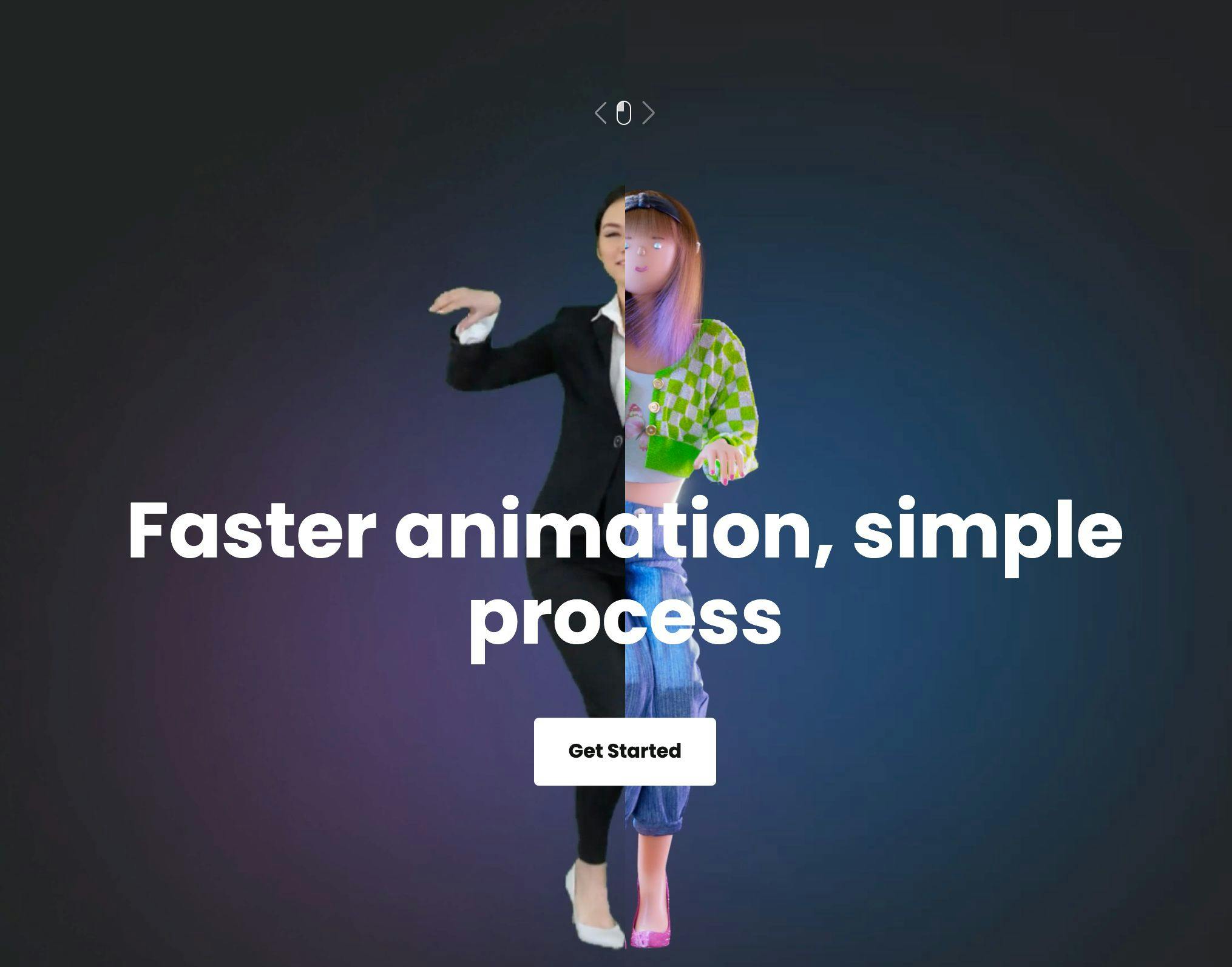Plask.ai is a free web app and service that can record you moving around using your webcam and convert it to an animated humanoid skeleton, which can be used to rig a 3D model into moving the way you do.
There is no need to use a motion capture suit or even set up a green screen. The entire process is surprisingly quick and easy. It took less than a couple of minutes to figure out what to do and see a knight mimicking my awe-inspiring dance moves before my very eyes.
Simply sign up with a free account either with Google SSO or with an email & password. You’ll need to accept their terms of service and privacy statement, per usual, but it’s refreshingly short. You won’t even need to validate your email address. After filling out the signup form, you can press the Get Started button to dive right into the 3D animation studio over at https://app.plask.ai/
Then, over in the top right, you can click the camera icon next to the blue mystery icon.
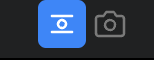
After that, you’ll want to allow the site to use your webcam and then position the camera so you can see your whole body, though the first time I did it, everything below my knees was off camera, and the resulting animation looked great. This is probably because I dance with my arms mostly, with the occasional hip gyration thrown in.
There will be a 5-second countdown before it starts to record. When you are done moving around, you just press stop, observe a reduced frame animation of the atrocity you’ve just committed.
Now that you’ve lived through that, you can press the “Extract Motion” button beside that stop button and give it a name.
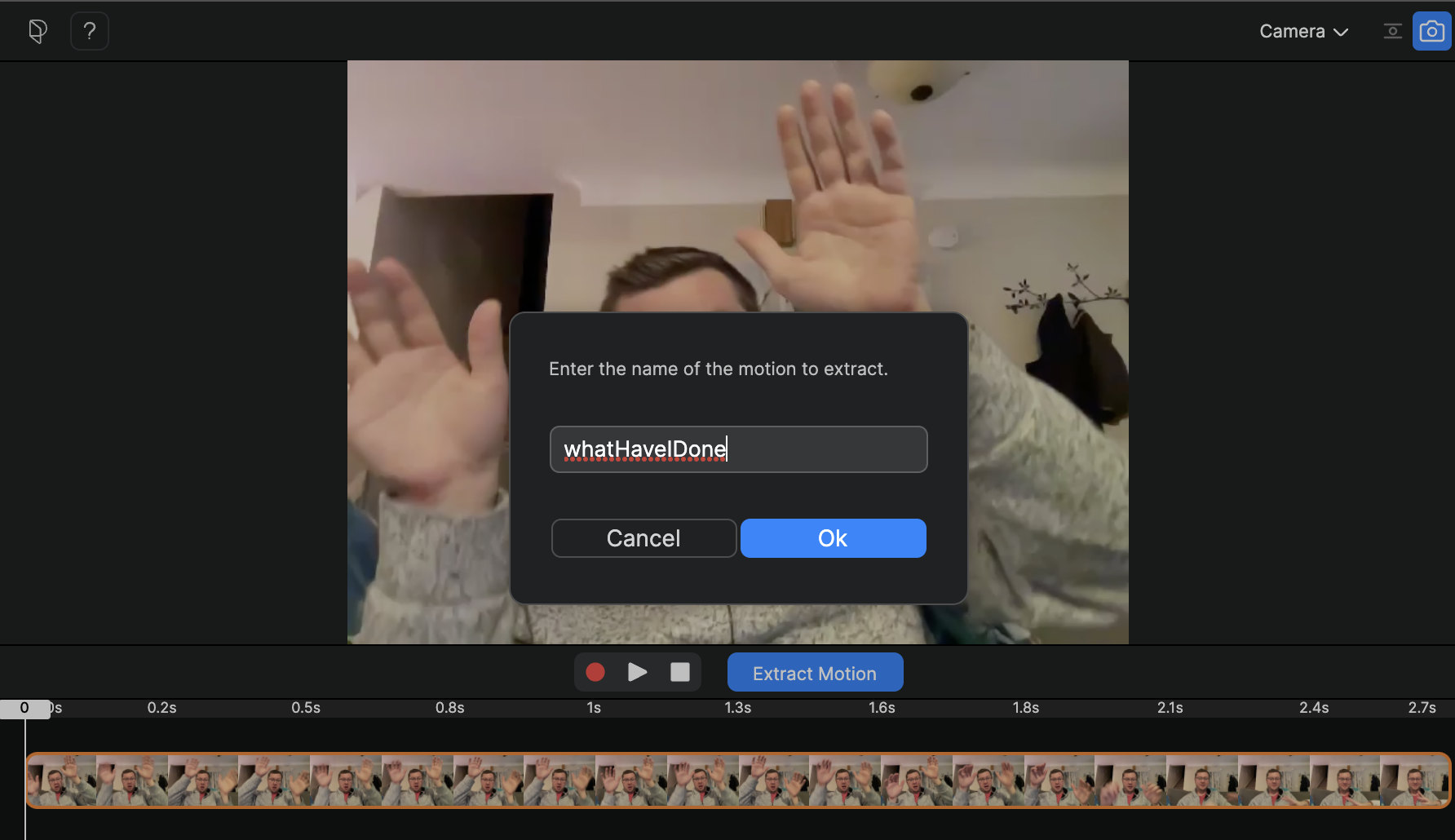
This is the part where you wait a bit for the magic to happen! It seems to take about 5x the video time to process the video and convert it into animation data.
When it does, you’ll see the same grid you originally saw when loading the site, but this time, the tree on the left will have an animation with the name you provided.
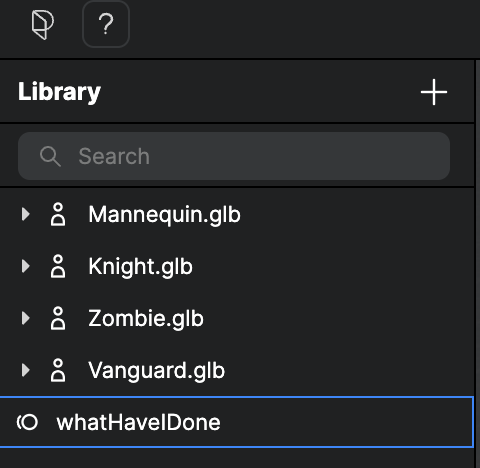
Here, you simply need to drag your file onto one of the provided models, like Vanguard here, and then expand the tree item and drag the animation which shows up nested under the item onto the grid in the center of the workspace. You ought to see a 3D model appear with a ‘skeleton’ overlaid. Press play and behold the magic ✨

Amazing, right?!?
If you want to remove the visual overlay of the bones, you can click the eye icon in the top right of the grid-covered viewport and uncheck what you don’t wish to see.
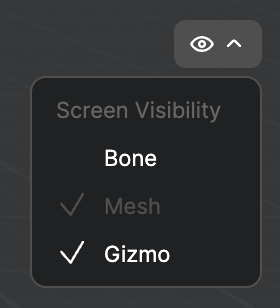
On the left-hand file viewer, you can right-click and export your animation into a few file formats I know nothing about. I’ll have to figure out how to add these animations to a 3D model of my creation. I think I’ll check out MagicaVoxel some more.
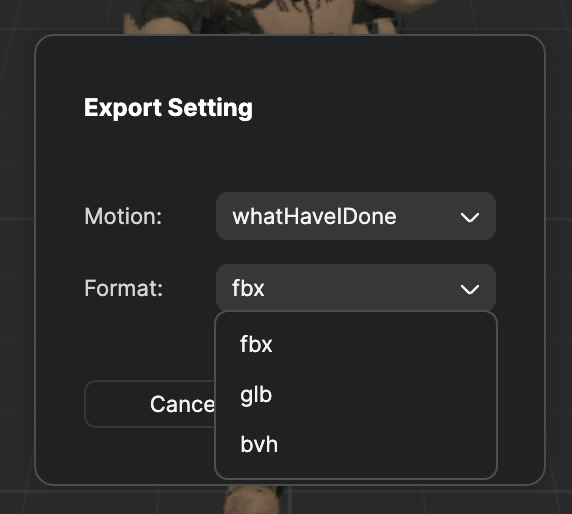
I imagine you could use this data on your own 3D models to create a multimedia experience that will impress everyone you know. Good luck!!!